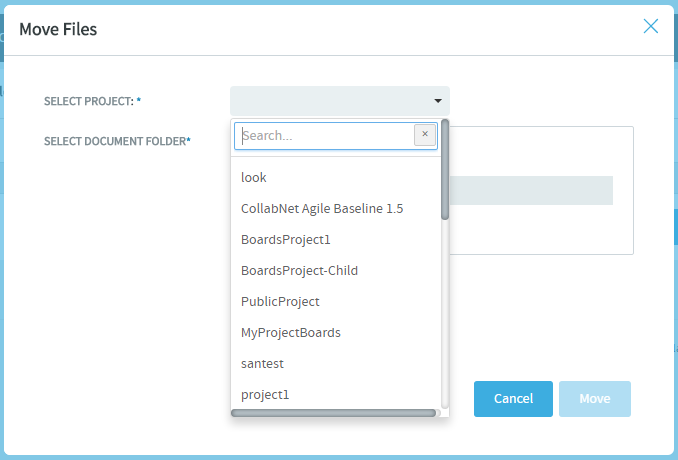You can move it to another document folder within the project or to a document folder in another project at any time. This allows you to reorganize documents as needed.
You
can move one or more documents in the same operation. You cannot move a document while
it has an open
review.
Note: To
move a document between projects, you must have document administration permission
in both the source and destination projects.
The document
is
now
moved
to
the selected
folder.